Science Day Video Guide
Science Day Video Guide 2025 -2026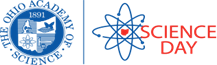
*Required for the Virtual Regional Science Fair, State Science Day, and the Buckeye Science and Engineering Fair (BSEF)*
Video Recording:
Maximum length of 15 minutes.
Target Audience:
Judges and members of the public who will view your video in ProjectBoard once it is published to the site.
What to include in your video:
Introduce Yourself:
● State your full name and current grade.
● Rather than reciting your project title, consider explaining your project in a single sentence.
Summarize your research into main points:
● What was your question or problem statement?
● What did you do to find the answer to your question or solution to your problem?
● What were your results?
● What conclusions did you draw?
To note:
You can use any props or visuals you may have that are within the Display & Safety guidelines (see Science Day Standards document in ProjectBoard for Display & Safety Guidelines). Do not include anyone in your video other than the student researchers of the project.
Best Practices for Filming:
These videos will not be edited. To ensure your video is the best representation of your work, please keep these best practices in mind while filming:
● Please speak in English or provide English subtitles.
● Avoid long pauses.
● Listen to your video after recording to ensure your voice is clear and audible, and that
the video has not picked up too much background noise.
If you are recording yourself using a computer:
● Use a quiet space and test your mic before starting.
● Speak clearly and avoid reading slides word-for-word.
● Look at the camera
● Practice timing with animations or transitions.
If someone else is recording you using a phone or other filming device:
● Film yourself in a well-lit and non-distracting environment, so the viewer’s focus stays on you and your work.
● For the best results, film your video horizontally (landscape).
● Keep the camera still and in place during filming. Speak clearly and loudly enough that the recording can pick up every word you say.
How to Record Your Video:
PowerPoint
· Open the PowerPoint presentation you want to record.
· Make any final edits or insert any visuals, animations, or media.
· If you see the "Recording" tab on the ribbon, click it.
· If not:
o Go to File > Options > Customize Ribbon
o Check the box for Recording, then click OK
· Click Recording > Record Slide Show
Choose:
a. From Beginning – to start from slide 1
b. From Current Slide – to start from the selected slide
· A full-screen recording window opens with controls.
· Choose if you want to enable:
o Microphone (narration)
o Camera (talking head video)
o Laser pointer or ink tools
Controls:
· Red Record Button--Starts the recording
· Pause--Temporarily stop
· Stop--Ends current slide recording
· Use arrows to move through slides
· After recording, each slide with narration or video will show a small speaker or webcam icon.
· Go to File > Export
· Click Create a Video
· Choose:
a. Video quality (Full HD recommended)
b. Whether to use recorded timings and narrations
· Click Create Video
· Choose where to save and name your file (will export as .mp4)
Zoom
· Open your PowerPoint, Google Slides, or PDF presentation.
· Get it ready in Slide Show (or full screen) mode, but don’t start it just yet
· Open Zoom on your computer.
· Sign in to your account or create a new account.
· Click "New Meeting".
· Turn on your camera if you want your face in the recording.
· Unmute your mic to record your narration.
· In the Zoom toolbar, click Share Screen.
· Choose the window that has your slides open (PowerPoint, browser, etc.).
· Click Share.
· If you want your webcam video to appear over the slides, make sure "Record Gallery View with Shared Screen" is enabled in Zoom settings beforehand.
· In the Zoom toolbar, click More (...) > Record on this Computer (or "Record to the Cloud" if you prefer cloud storage)
· Enter full-screen or presentation mode in your slide deck.
· Deliver your talk just as you would live.
· When you finish, click Stop Recording in the Zoom toolbar.
· Then click End Meeting > End Meeting for All.
· If you chose Record on this Computer:
o Zoom will convert the file after the meeting ends.
o The default save location is: Documents > Zoom > [Date + Meeting Name]
· If you chose Record to the Cloud:
Upload Your Video to YouTube—this is the best method for uploading to ProjectBoard.
· Click "Sign In" (top right) if you’re not already logged in or create a new account.
· Click the camera icon with a "+" near the top right.
· Select “Upload video” from the dropdown.
· Click “Select Files” or drag your video file into the window.
· Choose the video file from your computer (e.g., MP4, MOV).
· It will begin uploading automatically.
You’ll now be prompted to fill out a few details:
· Title (required): A short, descriptive title.
· Description (optional): Add context, links, credits, etc.
· Thumbnail: You can upload a custom image or choose a frame from your video.
· Playlist (optional): Add to a playlist if you have one.
· Audience: Choose whether it’s made for kids or not.
· Set to Unlisted: Only people with the link can view.
· Click Next.
· YouTube will check your video for copyright issues automatically.
· If everything is clear, you’ll see “No issues found.”
· Review your settings.
· Click “Publish”
· You’ll get a shareable link to your video.
Upload your video to ProjectBoard:
● Upload your video directly using the Image/Video icon (under 500 MB), or
● Upload a video from YouTube using the Link icon. If you upload from YouTube, we encourage you to set the privacy to “Unlisted.” If you set it to “Private,” people will not be able to watch your video.
● If you are using a Google video please review and follow this guide so people will be able to see your video.
Here's how to create a link to a video in Google Drive:
1. Open Google Drive and sign in to your Google account
2. Select the video you want to share
3. Right-click on the video and select Share
4. In the pop-up window, you can choose to share the video with specific people or with anyone with the link
5. If you choose to share with specific people, you can enter their email addresses or contact names
6. You can also choose permission settings, such as whether people can view, comment, or edit the video
7. Click Copy link
8. Paste the link wherever you want to share it
Related Articles
Science Days Teacher’s Guide
SCIENCE DAYS TEACHER’S GUIDE 2025-2026 WHY SCIENCE DAY? Student Question: "When will I ever use this stuff, anyway?" Project Type: Student- originated, personalized, inquiry-based hypothesis-based / meta-analysis or engineering design projects. ...Student Guide to Science Days
STUDENT GUIDE TO SCIENCE DAYS 2025-2026 Science Days is a program designed for students to explore STEM topics of interest through Hypothesis-Based Research, Meta-Analysis, or Engineering Design Projects. Participants can showcase their projects at ...Science Day Standards 2025-2026
How to Submit My Project for State Science Day
State Science Day is the pinnacle of student-originated, inquiry-based science and engineering education for Ohio’s students. If your project has been qualified for State Science Day, congratulations on this remarkable achievement! This year’s State ...Getting Started with Science Day - Topic Selection, Question or Problem Identification, and Research Slide Deck
Download this slide deck below to help your students choose a Science Day topic!